Outlook Express Settings
Outlook Express was the free email client that came with Windows XP.
To view the full size screen shot showing various settings, simply click the thumbnail image on the left side of each step.

1) With Outlook Express open, click on TOOLS from the menu and then select ACCOUNTS.
Make sure you are on the MAIL tab and the account you want to check / edit is highlighted, then click the PROPERTIES button on the right side of the window.
Verify your settings match the screen shot on the SERVERS tab first.
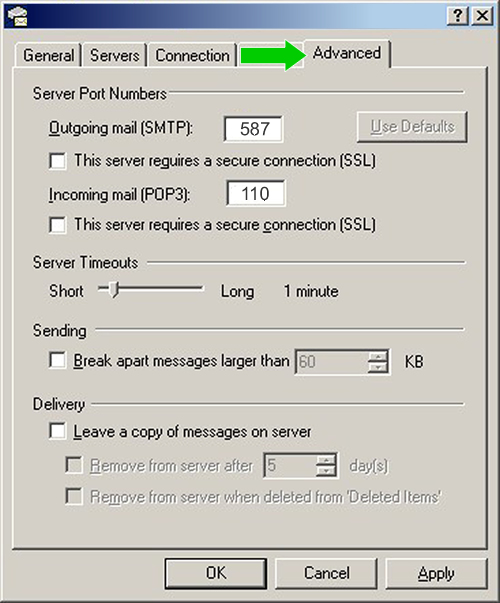
2) Next click on the ADVANCED tab and verify the settings match.
Note that under the DELIVERY section at the bottom of the window, if you have LEAVE A COPY OF MESSAGES ON SERVER selected, you should also check off the option to REMOVE FROM SERVER AFTER xx days (5 to 14 days recommended) so you don't exceed your allowable space on our mail server.
Once you've downloaded mail in Outlook Express, it's physically on your computer so there is no need to store on the mail server for an extended period.
If all settings look correct, click the OK button to close window.
To test your email, close and then reopen Outlook Express. You can try sending an email to yourself to test outgoing is working. Note that you should remove any previous emails from the outbox first as they tend to remember previous settings, which were likely incorrect if mail stayed in the OUTBOX rather than moving to the SENT folder.